Add a Google Analytics Goal Using the Enhanced Ecommerce Plugin
Following up on your implementation of Enhanced Ecommerce tracking using the plugin rightfully named so — Enhanced Ecommerce Google Analytics Plugin for WooCommerce — by Tatvic. You may also need to set up Goal Tracking on your Google Analytics property.
To add Goal Tracking for your Analytics property using this plugin, you will have to first set up the Enhanced Ecommerce tracking on your Google Analytics property.
You can check instructions for the primary setup in the Installation Instructionsfound in the plugin’s description.
After you have set up [Enhanced] Ecommerce tracking on your Google Analytics property, we can now proceed to setting up the Analytics Goals for your ecommerce website.
How to Set up Google Analytics Goals Using the WordPress Enhanced Ecommerce Plugin
Set up your Enhanced Ecommerce tracking on your Google Analytics property
Visit your Admin Settings › Goals › New Goal. Select the Template ‘Place an order’, or a custom goal if you like. Click continue.
Supply a descriptive goal name, and any Goal slot ID. And choose the Type as Event. Click continue.
Set up the Goal details as follows:
- Category Equals to:
Enhanced-Ecommerce - Action Equals to:
purchase - Label Equals to:
order_confirmation
- Category Equals to:
You may verify the goal, and then click Save.
As a general rule of thumb, repeat this for your different views as needed. Typically, you will need to have set up 3 different views: 1 Master View, 2 Test View, 3 Raw Data View. You can have a look at the Google Merchandise Demo Account for reference purposes.
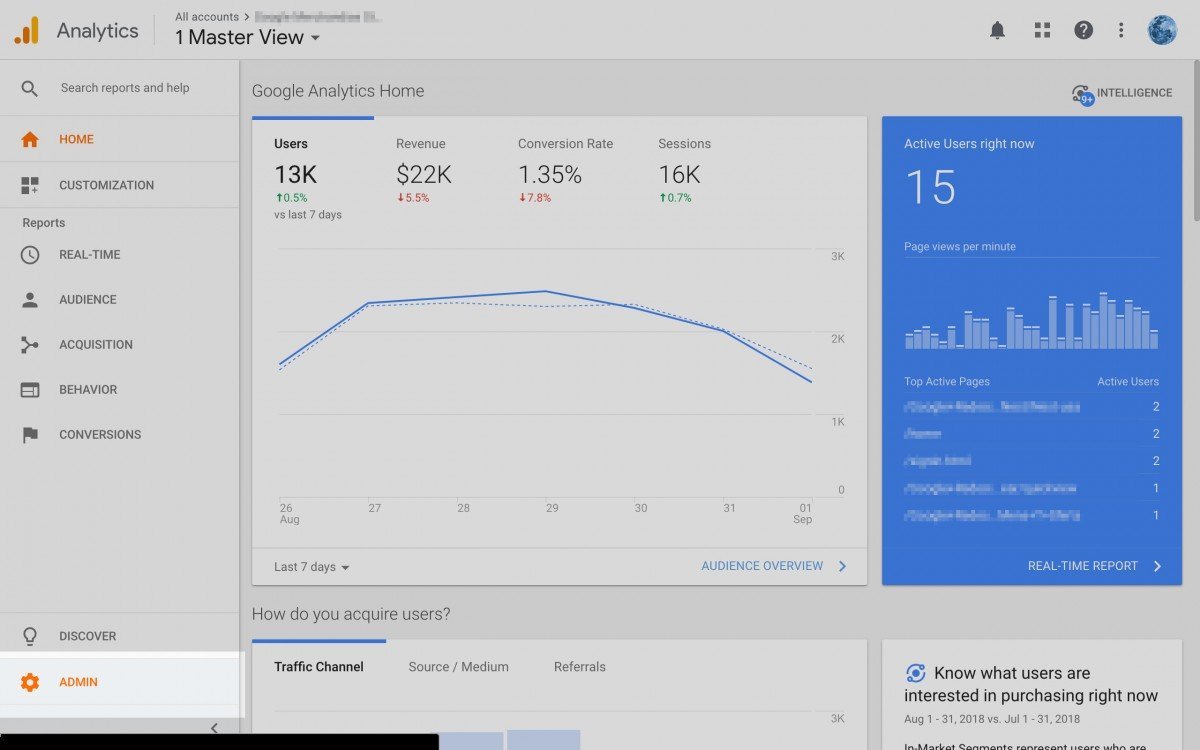
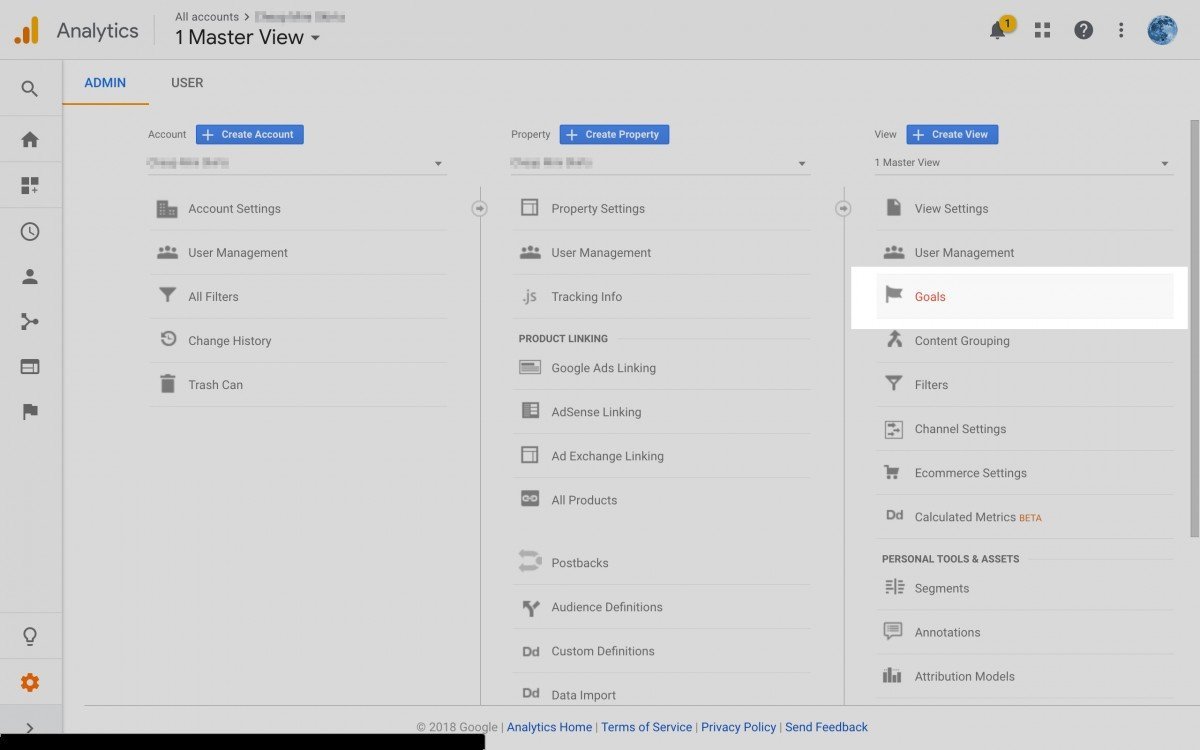
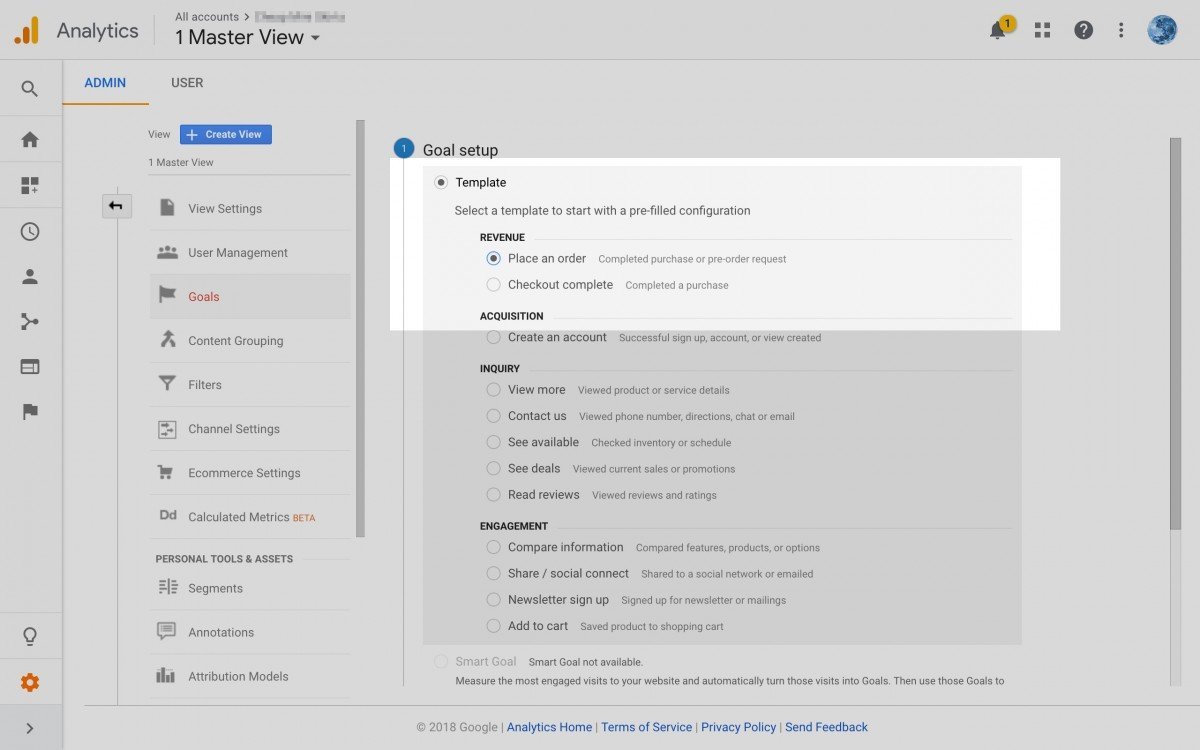
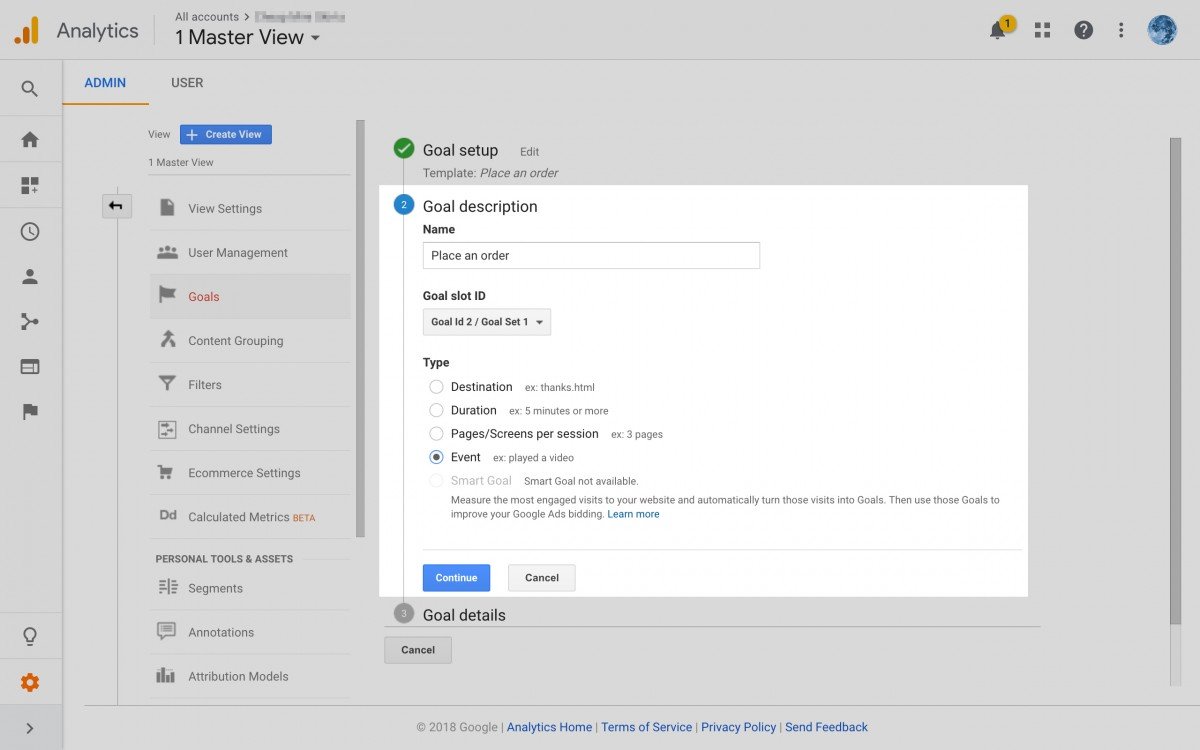
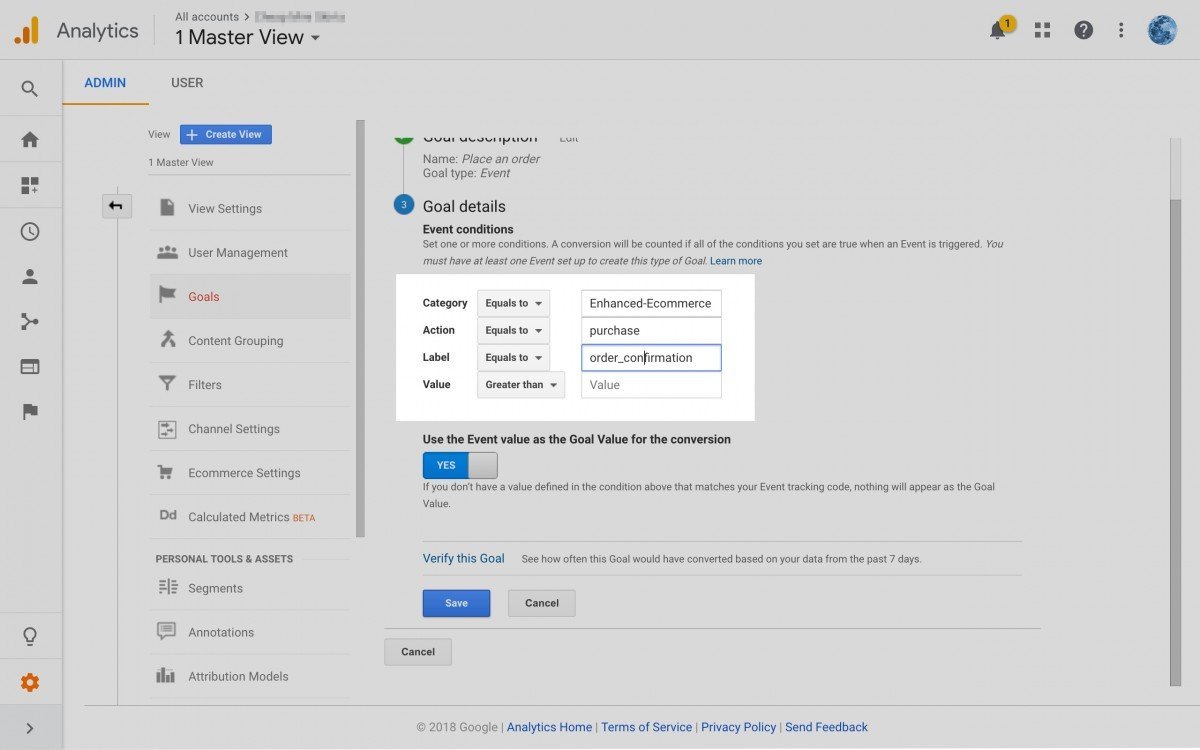
Enhanced-Ecommerce, purchase, order_confirmation.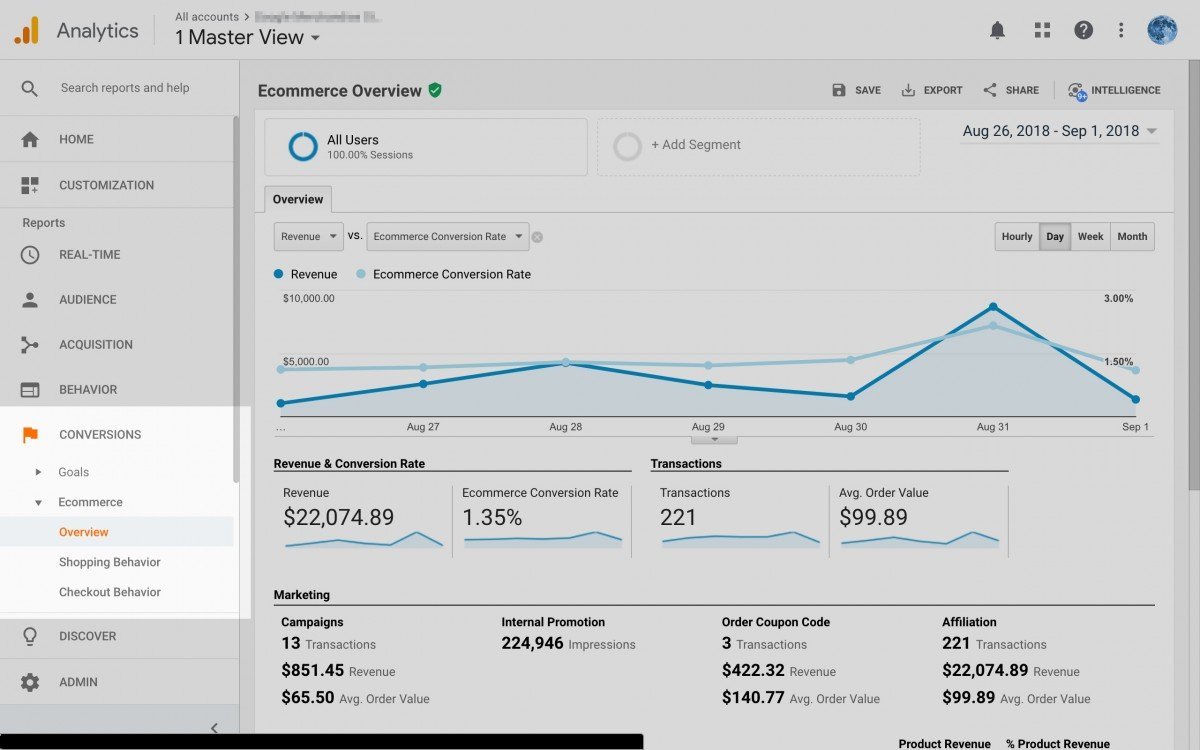
How to Check for WordPress Enhanced Ecommerce Conversions in Google Analytics
As soon as you have added this event goal to your Google Analytics property, you may check for conversions from this event goal by visiting the Conversions › Ecommerce › Overview. Alternatively, you may have a look at the Conversions › Goals › Overview.
Conclusion
The Enhanced Ecommere plugin for WordPress is amazing for what you can do at no extra cost. You can view more info about Google Analytics event tracking for Event Goal types here.
Essentially use the exact goal details outputted by the plugin as mentioned above, and you will be able to see your Analytics goals hit properly.