How to Create a Proper Fill Colour Layer in Photoshop
Introduction
You might’ve thought that you are only restricted to a Fill tool (shortcut key G, or even savvier shift+F5) to accomplish your fill colours, only to realise that when you wish to move your selected filled layer to have it cutting off, or that when you increase your canvas size, to have the same cut filled layer. Of course we want a *real* fill layer.
I present this brief guide to expose the Fill Layer, and how it should become second-nature… just like learning to deliver pizza?
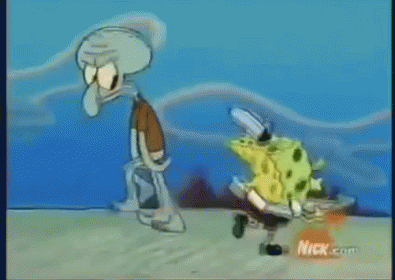
Two Simple Steps Approach
Pick your Colour
In Photoshop, click the button called ‘Create new fill or adjustment layer’.
Alternatively, you can select it through the menu ‘Layer’ > ‘New Fill Layer’ > ‘Solid/Gradient/Pattern Layer’
Choose ‘Solid Colour’, and pick your fill colour
You will now be given a *proper* Fill layer.
One Simple Step Approach
If you happen to notice that you often use Fill layers in your designs/manipulations I would highly recommend setting a Keyboard shortcut for a ‘New Fill Layer’.
Open up the ‘Edit’ menu > ‘Keyboard Shortcuts…’, and Scroll down until you see ‘Layer>’, expand that submenu and keeping scroll until you find ‘New Fill Layer>’. Click either one of the different Fill layer be it Solid, Gradient, or Pattern. And set a comfortable shortcut you fancy.
Example:
Solid Color… Opt+Shift+CMD+C (note this will remove the shortcut for ‘Edit Content Aware’).
View the Video Tutorial
Final Thoughts
Getting used to new keyboard shortcuts that seem to be useful, only to realise that there are even greater productivity hacks which must override your then useful keyboard shortcuts, should not put you into misery. It would be awesome to learn a new keyboard shortcut at least once a week, as mentioned by the ‘Random Stuff’ Smashing Mag article here.
Mistakes, are only negative, if they are not corrected. Through learning around Photoshop basics I have recently stumbled upon this shortcut and realised how there can be even more über hacks compared to this full Fill/Pattern/Gradient layer.
Looking at it another way, this is the same reason why the mind of a knowledgeable person is open to more learning and acceptance of new ideas compared to a shallow mind. Stumbling upon this post I believe you have a knowledgeable mind. Not saying that I too have been shallow, but instead naive of how great solutions are found by asking tough/great questions, which concern deeper parts of the problem.
If you have better shortcuts to use, please let me know in the comments below!