How to Find IP Address Using Chrome
When you need to look for the IP Address that is being used by your computer / laptop / macbook / PC.
This is useful for when you need to check if changing the IP address through your /etc/hosts file on your computer has worked. And if it has worked, would the new IP address being resolved work, if it were to go public?
Hence, this is important especially if you are to make DNS changes to the domain.
Steps to find the IP Address used by Website on a Chrome Browser
- Open up the webpage
- Visit the Developer Tools
- Check the Network Tab
- Reload the page
- View the Remote Address, under the Resource’s Headers › General.
That’s in a nutshell. And here’s a quick video on where to find this:
https://youtu.be/kSAf5FDA6ZI
Chrome Extensions
You might consider using Chrome extensions to do the job for you. But please note that most of them would make use of querying the public DNS server, rather than what is local to your computer.
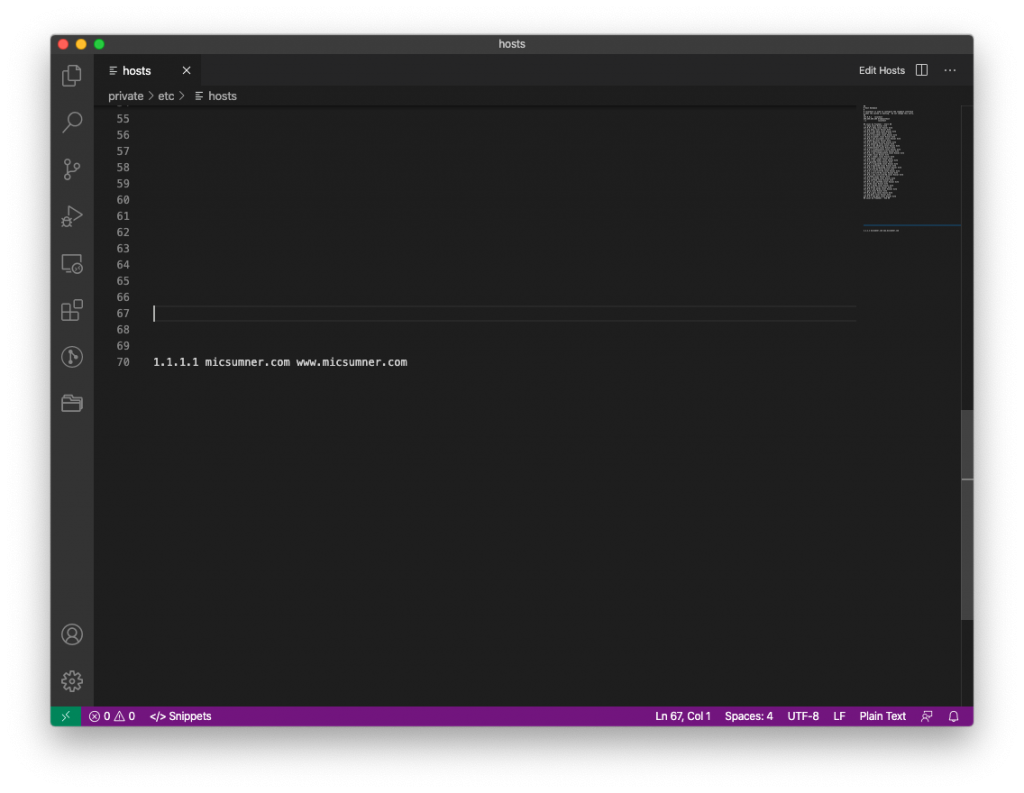
And you’ll notice that if you were to change the IP address within your /etc/hosts file, that it will reflect onto Chrome (make sure to go into Incognito / Private browser for changes to take effect).

If there’s any questions please feel free to let me know in the comments below or contact me instead, and I’d be able to help you out with this.